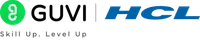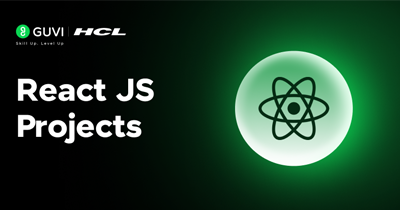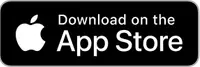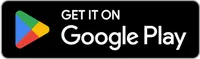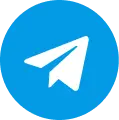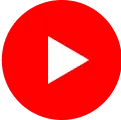Cpp Environment Setup
Are you ready to dive into the exciting world of C++ programming? Buckle up and get ready for an adventure because, with C++, the possibilities are endless!
I know what you're thinking: "Setting up a development environment? That sounds scary!" But fear not, my dear friend. With a little patience and much caffeine, you'll have your C++ environment up and running quickly.
Are you ready to unleash your inner programming genius? From operating systems to games and web applications, C++ is the language that can handle it all. And let me tell you, once you've mastered C++, you'll feel like a superhero who can conquer any coding challenge that comes your way!
But before becoming a C++ superhero, you must set up your development environment. Don't worry, I won't leave you stranded in the wild west of coding tools. We will explore a range of text editors, compilers, and other tools that will make your coding experience efficient and enjoyable.
So, are you ready to join the C++ revolution? Let's build an environment that suits your unique needs and preferences. It's time to unleash your quirky programming spirit and let your creativity soar!
We will cover the following topics:
- Installing a text editor
- Setting up a compiler
- Configuring the environment
- Testing the setup
- Troubleshooting common issues
- Tips for successful C++ development
By the end of the module, you will have a solid understanding of how to set up a C++ development environment and be ready to start writing your programs.
Installing a Text Editor
A text editor is a software application for editing and writing code in programming languages like C++. A good text editor can provide features such as syntax highlighting, auto-completion, and code formatting, making coding faster and more efficient.
There are several popular text editors for C++ development, each one with its own strengths and weaknesses. Some of the most popular options include:
1. Visual Studio Code
A free, open-source code editor with many features and extensions.
2. Sublime Text
A fast, lightweight text editor with powerful customization options.
3. Atom
A highly customizable text editor popular among developers for its ease of use and great flexibility.
4. Notepad++
A simple yet powerful text editor for Windows users.
5. Guvi IDE
GUVI IDE is an online platform that provides a user-friendly code editor, collaboration tools, integrated testing and debugging features, learning resources, and project management capabilities. It helps learners write code quickly and efficiently.
To download and install a text editor, follow these steps:
- Go to the website of the text editor of your choice.
- Click the "Download" button to download the installer.
- Run the installer and follow all the mentioned prompts to install the text editor on your computer.
- Once the installation is complete, launch the text editor and start coding.
It is important to note that while text editors provide many useful coding features, they do not include a compiler. A compiler must translate your code into machine-readable instructions that a computer can execute. In the next section, we will learn how to set up a compiler for C++ development.
Setting Up a Compiler
A compiler is a software application that translates source code written in a programming language like C++ into machine code that a computer can execute. A good compiler can optimize code for better performance and catch errors in the code before it's executed.
There are several popular C++ compilers available, including:
1. MinGW
A minimalistic development environment for Windows that includes the GNU Compiler Collection (GCC) and GNU Binutils.
2. GCC
A compiler collection that supports several programming languages, including C++.
3. Clang
A C++ compiler known for its fast compile times and high-quality error messages.
4. Visual C++
A compiler included with Microsoft Visual Studio, a very popular integrated development environment (IDE) for Windows.
To download and install a compiler, follow these steps:
- Go to the website of the compiler of your choice.
- Click the "Download" button to download the installer.
- Run the installer and follow all the mentioned prompts to install the compiler on your computer.
Once the installation is complete, you may need to set up the compiler in your text editor. For example, in Visual Studio Code, you can install the C++ extension and then configure the path to the compiler in the settings.
It is very necessary to note that different compilers may have different installation processes and requirements. You should consult the documentation or online resources for the specific compiler you are installing to ensure it is set up correctly for your system.