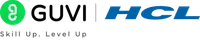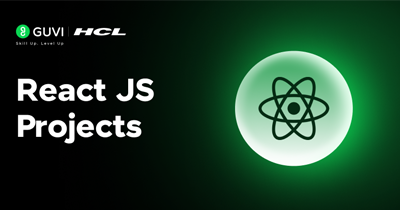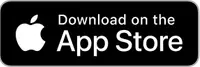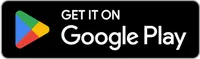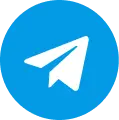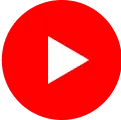Python Download: The Ultimate Guide to Installing and Starting Python on MacOS and Linux
Python, as we have learned in the first module of this guide (link) is a high-level programming language that is widely used in various fields such as data science, web development, and artificial intelligence.

It is known for its simplicity, readability, and ease of use, making it an ideal programming language for beginners and experts.
Having covered downloading and setting up Python on Windows in the previous module, I will now walk you through the process of downloading, installing, and starting Python on MacOS as well as Linux.
In case, you would like to know how to download and set it up on your Windows machine, do give our previous module a read as it covers all aspects right from downloading and troubleshooting to the must-download Python libraries and frameworks. (link)
Python Download for MacOS and Linux
The first step in getting started with Python is to download the appropriate version for your operating system (psst, also discussed in the last module). Python is available for download on both MacOS and Linux, and the installation process is relatively straightforward.
To download Python for MacOS, simply go to the official Python website and click on the "Download" button for the latest version of Python. Once the download is complete, open the downloaded file and follow the installation instructions.
For Linux users, Python may already be pre-installed on your system. If not, you can download Python using your package manager or by downloading the source code from the official Python website.
Installing Python on MacOS
Once you have downloaded the Python installer for MacOS, the next step is to install it on your system. Follow these steps to install Python on MacOS:

- Open the downloaded file and double-click on the Python installer package.
- Follow the on-screen instructions to install Python on your system.
- Once the installation is complete, open the Terminal app and type "python" to verify that Python is installed correctly.
Installing Python on Linux
Installing Python on Linux is slightly different than on MacOS, but it is still a straightforward process. Here's how to install Python on Linux:
- Open the Terminal app and type the following command to update your package manager: "sudo apt-get update".
- Next, type the following command to install Python: "sudo apt-get install python3".
- Once the installation is complete, type "python3" in the Terminal to verify that Python is installed correctly.
Starting Python on MacOS
Now that you have installed Python on your MacOS system, you can start using it to write and run Python programs. Here's how to start Python on MacOS:
- Open the Terminal app.
- Type "python" to start the Python interpreter.
- You can now start writing and running Python code directly in the Terminal.
Starting Python on Linux
Starting Python on Linux is similar to starting it on MacOS. Here's how to start Python on Linux:
- Open the Terminal app.
- Type "python3" to start the Python interpreter.
- You can now start writing and running Python code directly in the Terminal.
Troubleshooting Python Installation
If you encounter any issues during the Python installation process, there are several things you can try:
- First, make sure that you have downloaded the correct version of Python for your operating system. If you are still having trouble, try uninstalling and reinstalling Python.
- If you are using Linux and are having trouble installing Python using the package manager, you can try downloading the source code from the official Python website and compiling it manually.
Lastly…
Python is a powerful and versatile programming language that is used in a wide variety of applications. Whether you are a beginner or an experienced programmer, this guide should provide you with everything you need to get started with Python on MacOS and Linux.
Remember to download the correct version of Python for your operating system, and don't be afraid to experiment with different IDEs and resources. With a little practice and perseverance, you'll be writing Python code like a pro in no time!