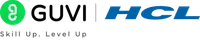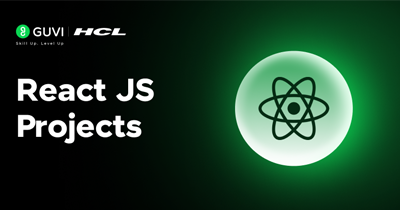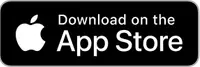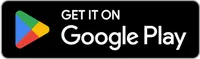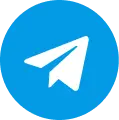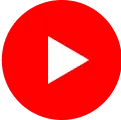Mastering Python IDLE: A Beginner's Guide
As a beginner in Python programming, one of the most important tools you need to learn how to use is the Integrated Development Environment (IDE). An IDE is an application that provides a comprehensive environment for writing, debugging, and testing code.
In the world of Python programming, one of the most popular IDEs is IDLE (Python's very own development environment). In this beginner's guide, I will introduce you to IDLE, its features, and how you can use it to master Python programming.
Introduction to Python IDLE
Python is a high-level programming language that is widely used for web development, scientific computing, data analysis, artificial intelligence, and many other applications.
It has a simple syntax that is easy to learn and understand, making it a favorite among beginners and experts alike.

IDLE, on the other hand, is an Integrated Development Environment (IDE) for Python. It is a simple, yet powerful tool that provides features such as syntax highlighting, code completion, debugging, and testing.
IDLE is included in the standard Python distribution, which means that you do not need to install it separately.
What is IDLE and its Importance in Python Programming?
IDLE is a lightweight IDE that is designed specifically for Python programming. It is easy to use and provides a range of features that can help you write better code, debug errors, and test your code before deployment. Some of the key features of IDLE include:
- Syntax highlighting: This feature highlights different parts of your code with different colors to make it easier to read and understand.
- Code completion: This feature automatically completes your code as you type, saving you time and reducing the risk of errors.
- Debugger: This feature allows you to debug your code by setting breakpoints and stepping through your code line by line.
- Testing: This feature allows you to test your code by running it in an interactive shell and seeing the output.
IDLE is important in Python programming because it provides an easy and efficient way to write, debug, and test Python code. It is also a great tool for beginners because it has a simple interface that is easy to navigate.
How to Download and Set Up Python IDLE on Your Computer?
IDLE is included in the standard Python distribution, which means that you do not need to install it separately. However, if you do not have Python installed on your computer, you will need to download and install it first.
You can also refer to our previous modules for an in-depth guide on downloading Python and all liabilities.
To install Python on your computer, follow these steps:
- Go to the official Python website (https://www.python.org/downloads/) and download the latest version of Python.
- Run the installer and follow the instructions to install Python on your computer.
- Once Python is installed, you can open IDLE by searching for "IDLE" in your computer's search bar.
Understanding the Python IDLE Interface and its Features
When you open IDLE, you will see a simple interface that consists of three main windows: the Python Shell , the Editor , and the Debugger.

- The Python Shell is an interactive shell that allows you to enter Python code and see the output immediately.
- The Editor is where you can write and save your Python code.
- The Debugger is where you can debug your Python code by setting breakpoints and stepping through your code line by line.
In addition to these windows, IDLE also has a menu bar and a toolbar that provide access to various features and functions.
Creating Your First Python Program in IDLE
To create your first Python program in IDLE, follow these steps:
- Open IDLE on your computer.
- Click on File > New File to open a new editor window.
- Type the following code into the editor window:
- print("Hello, World!")
- Save the file by clicking on File > Save As and giving it a name with a .py extension (e.g. my_ first _program.py).
- Run the program by clicking on Run > Run Module or by pressing F5 on your keyboard.
Congratulations, you have just created and run your first Python program in IDLE!
How to Run Code in Python IDLE?
There are several ways to run Python code in IDLE. The easiest way is to use the Run Module option or press F5 on your keyboard. This will run the entire code in the current editor window.
If you only want to run a specific part of your code, you can highlight the code you want to run and then use the Run Selection option or press F9 on your keyboard. This will only run the highlighted code.
Using Python IDLE for Debugging and Testing Code
One of the most powerful features of IDLE is its debugger. The debugger allows you to step through your code line by line, set breakpoints, and watch variables as they change.

To use the debugger in IDLE, follow these steps:
- Set a breakpoint by clicking on the line number where you want to pause the execution of your code.
- Run your code in debug mode by clicking on Debug > Debug Module or by pressing Ctrl+F5 on your keyboard.
- The execution of your code will pause at the breakpoint, and you can use the Debug Control window to step through your code line by line, watch variables, and evaluate expressions.
In addition to debugging, you can also use IDLE for testing your Python code. To test your code, you can run it in the Python Shell and see the output. You can also use the 'unittest' module to write and run automated tests for your code.
Tips and Tricks for Using Python IDLE Effectively
Here are some tips and tricks for using IDLE effectively:
- Use keyboard shortcuts: IDLE has many keyboard shortcuts that can save you time and make your coding experience more efficient. You can see a list of all the keyboard shortcuts by clicking on Help > IDLE Help and then searching for "keyboard shortcuts".
- Use the autocomplete feature: IDLE has a useful autocomplete feature that can save you time and reduce the risk of errors. To use the autocomplete feature, simply start typing a function or variable name and then press the Tab key to autocomplete it.
- Customize the interface: IDLE allows you to customize the interface to suit your preferences. You can change the font size, color scheme, and layout of the windows by clicking on Options > Configure IDLE.
Alternatives to Python IDLE: Other Python IDEs
While IDLE is a great tool for beginners, there are many other Python IDEs that you can use as you become more experienced. Some popular Python IDEs include:
- PyCharm: A powerful IDE that provides advanced features such as code analysis, debugging, and testing.
- Spyder: A scientific IDE that is designed for data analysis and visualization.
- Visual Studio Code: A lightweight, yet powerful IDE that provides a range of features and extensions for Python development.
Why Python IDLE is a Great Tool for Mastering Python Programming
The Python IDLE is a simple, yet powerful IDE that provides features such as syntax highlighting, code completion, debugging, and testing. It is a great tool for beginners because it has a simple interface that is easy to navigate.
By using Python IDLE, you can write, debug, and test Python code more efficiently, and become a better Python programmer. So, if you are just starting out with Python programming, give IDLE a try and see how it can help you master the art of Python programming.
If you found this beginner's guide helpful, please share it with others who might benefit from it. Happy coding!